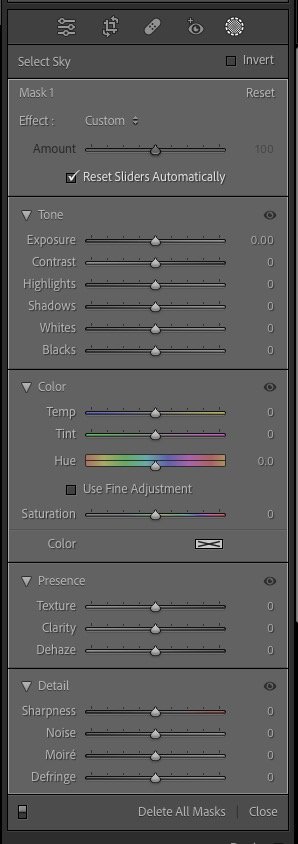Lightroom Classic 12.1 Update
Lightroom Classic has been updated to version 12.1 update. It’s mostly a cosmetic update with masking fixes, but I like some of the specifics.
Masking Panel
The Masking Panel now sections off different areas of the tool in a manner borrowed from the Lightroom Ecosystem. Why? You might ask.. Well as we’re going to get Tone Curve at some point, the scrolling real estate is starting to overwhelm, so using discrete sections allows faster access to different parts of Masking Settings. Personally I like this Segemented Masking panel as the notes refer to it.
The Segmented Masking Panel
Each section has an eye icon. It’s dark when nothing in that section is used, and grey when changes are made. Clicking and holding will hide the effect temporarily. Right click on any of the section headers to reveal a menu allowing you to expand all, collapse all, or toggle Solo Mode. As with the main panels, Solo mode allows only one section to remain open, closing the previous segment when you open another.
Folks are having issues with the panel showing the masks disappearing. Adobe added an Auto Hide button to ellipsis menu (the 3 dots at the bottom right).
There are new additions to the Masking 3dot menu on the masks themselves (as in the top folder mask). These are Delete Empty Mask, Delete All Empty Masks and Update AI Mask. Empty masks can be created when an AI tool is run and nothing matching is found. E.g. teeth on a portrait. This removes them without you having to locate them manually. Update AI Masks is there to force a mask update whenever as things like adding Spot removal or rotation brakes the mask. It’s really obvious in situations where you’ve done a sky mask and then remove a bird with Spot Removal. The bird is gone, but a bird shaped portion of original sky remains.
Done With Done
The Done button has been removed from all remaining Develop tools. This is seeing a lot of backlash on the forums. It’s a tough call. When Done is part of your workflow, it’s a big change. Generally though the Escape key will get you out, but the real solution is to click on the Edit icon in the toolstrip.
Click the first icon instead of Done
GPU Enabled on secondary pipeline
I know, we’re thinking, what’s this? Well the GPU can now be used to apply Dehaze and Dlarity adjustments while generating previews. The "GPU for image processing" preference can be toggled on or off using the Option/Alt modifier in the Performance tab of Lightroom Preferences. It was on by default for me.
Native Tether Support for Canon cameras on Macs with Apple Silicon
Canon users no longer need to go to Rosetta to tether.
New Canon camera support for tether (EOS R7 / EOS R10)
I’m not sure this needs anymore than that.
Support for importing PSE 2023 catalog version 21.0
Photoshop Elements users wanting to migrate to Lightroom are no longer left out in the cold.
There’s no big features with this update, but it is tidying up and refining Masking more. As Masking is really the most powerful feature in Lightroom Classic, I’m delighted to see this tidy up, especially as Tone Curve appears to be coming (based on Camera Raw usually being full compatible with Lightroom).